Running a jekyll static site on GCP Cloud Run - Part 1
Documenting the steps that I went through recently to run a static site (built using jekyll) on Cloud Run in GCP.
GitHub also provides free web hosting for static sites. Then why Cloud Run?
- Want to explore and learn more in GCP
- Curious to see options other than GitHub free hosting.
- Have more control on hosting the site for free or at a cheap cost.
- Cloud Run makes it so easy to deploy containerized applications with a pay per use model. The intended site is expected to receive traffic much less than free tier of Cloud Run.
- Kill some time
Step 1 - Getting started with nginx container
To deploy in Cloud Run, site needed to be containerized first. So starting with that.
Jekyll build places the static site contents into _site directory by default. Using nginx to serve those contents (followed the steps from nginx docker image to get started).
Some basics about nginx default options:
- listens on port 80
- serves the pages from /usr/share/nginx/html
Ran an nginx container with the below command.
docker run --name cloudrunblog \
--publish 8080:80 \
--volume $(pwd)/_site:/usr/share/nginx/html:ro \
--rm \
--detach \
nginx
What did this command do?
- It published the host port 8080 to forward to port 80 of the container and mounted the _site directory on the host filesystem into /usr/share/nginx/html of the container.
- The option detach was used to run the container in background mode so we can have nginx continue to run. –rm was used to automatically remove the container when it exits.
$ docker ps
CONTAINER ID IMAGE COMMAND CREATED STATUS PORTS NAMES
d21d68f1e256 nginx "/docker-entrypoint.…" 21 minutes ago Up 21 minutes 0.0.0.0:8080->80/tcp cloudrunblog
Step 2 - Exploring nginx config
Taking one step further, tried to look at the nginx configuration options.
- The default config file is at /etc/nginx/nginx.conf and custom config files are stored at /etc/nginx/conf.d/.
- /etc/nginx/nginx.conf can import the configuration from the files in /etc/nginx/conf.d/ using the include directive.
- /etc/nginx/conf.d/default.conf has the bare minimum config needed to run the nginx container.
- server block specifies the port to listen to and the location to serve the files from. This is similar to virtual server in Apache configuration.
- config guide and config file structure was very helpful here.
$ docker exec -it cloudrunblog bash
root@d21d68f1e256:/# ls /etc/nginx/
conf.d fastcgi_params mime.types modules nginx.conf scgi_params uwsgi_params
root@d21d68f1e256:/# ls /etc/nginx/conf.d/
default.conf
root@d21d68f1e256:/# cat /etc/nginx/conf.d/default.conf
To customize the listening port and the root directory, we need to provide our own config files. So made a copy of /etc/nginx/conf.d/default.conf for future edits.
server {
listen 80;
listen [::]:80;
server_name localhost;
location / {
root /usr/share/nginx/html;
index index.html index.htm;
}
}
Now that we have our config file and the static contents, its time to put together into a docker image based from nginx and run it as a new container.
Step 3 - Building a new image from nginx
Putting together the steps in a Dockerfile to build a new nginx image with the site contents. Super simple.
# using the latest tag of nginx
FROM nginx
# nginx config file
COPY _app/etc/nginx/default.conf /etc/nginx/conf.d/default.conf
COPY _site /usr/share/nginx/html
Run docker build (from the root of the workspace) to build a new image
$ docker build --tag cloudrunblog:v1 .
Sending build context to Docker daemon 1.255MB
Step 1/3 : FROM nginx
---> 0e901e68141f
Step 2/3 : COPY _app/etc/nginx/default.conf /etc/nginx/conf.d/default.conf
---> 6d32beb721f2
Step 3/3 : COPY _site /usr/share/nginx/html
---> 8133a0e2d023
Successfully built 8133a0e2d023
Successfully tagged cloudrunblog:v1
$ docker images
REPOSITORY TAG IMAGE ID CREATED SIZE
cloudrunblog v1 8133a0e2d023 6 seconds ago 143MB
nginx latest 0e901e68141f 6 days ago 142MB
Run the newly image cloudrunblog:v1 in a new container.
$ docker run --name cloudrunblogv1 \
> --publish 4000:80 \
> --rm --detach \
> cloudrunblog:v1
e46b48b303a9aa2cb3faf04431e7d994b01764ad4723b685ba36293eb5a05a15
$ docker ps
CONTAINER ID IMAGE COMMAND CREATED STATUS PORTS NAMES
e46b48b303a9 cloudrunblog:v1 "/docker-entrypoint.…" 46 seconds ago Up 45 seconds 0.0.0.0:4000->80/tcp cloudrunblogv1
Steps done so far to serve the site
- Make changes
- Build Jekyll (
bundle exec jekyll build) - Build docker image (
docker build --tag <image:tag> .) - Run the container in detached mode (
docker run --name <container-name> --publish <host-port:container-port> --detach --rm <image:tag>)
Note: For local testing, bundle exec jekyll serve is certainly quicker than the above steps.
Site is now built manually with jekyll build and then copied into the docker image. This can be combined together so there is no external dependency. How to go about that?
Step 4 - Building jekyll site and nginx image together
We need the following to build the site.
- ruby
- bundler gem
- bunch of other gems specified in the Gemfile
How to bring them into the docker build steps?
- Use the ruby image
- Install bundler and required gems in that imag
Updated Dockerfile to build the site with jekyll before packing it into nginx.
# using ruby:latest
# naming this stage as jekyll-build
FROM ruby as jekyll-build
# Install bundler gem
RUN gem install bundler
# Set the working directory for subsequent
# RUN, CMD, ADD, COPY and ENTRYPOINT commands
WORKDIR /work
# Copy Gemfile into /work and run bundle install
# to install the required dependencies
COPY Gemfile* /work/
RUN bundle install
# Copy the root contents into /work
COPY . .
# Set necessary environment variables for the build
# and fire off the build
ENV JEKYLL_ENV=production
RUN bundle exec jekyll build
# Now that _site is built in /work directory, take it from
# jekyll-build stage and put it into /usr/share/nginx/html
# of the nginx image
FROM nginx
COPY --from=jekyll-build /work/_site /usr/share/nginx/html
COPY _app/etc/nginx/default.conf /etc/nginx/conf.d/default.conf
Time to build a new image using the updated Dockerfile.
$ docker build --tag cloudrunblog:v2 .
Sending build context to Docker daemon 1.423MB
Step 1/11 : FROM ruby as jekyll-build
latest: Pulling from library/ruby
e756f3fdd6a3: Pull complete
bf168a674899: Pull complete
e604223835cc: Pull complete
6d5c91c4cd86: Pull complete
2cc8d8854262: Pull complete
93489d0e74dc: Pull complete
d2347a2837e9: Pull complete
1ed399612fd5: Pull complete
Digest: sha256:af018e85cfae54a8d4c803640663e26232f49f31bfbe8b876e678e5365bc13ff
Status: Downloaded newer image for ruby:latest
---> 5bfd2dfe01e7
Step 2/11 : RUN gem install bundler
---> Running in 0149851db31d
Successfully installed bundler-2.3.15
1 gem installed
Removing intermediate container 0149851db31d
---> 1de633fe4669
Step 3/11 : WORKDIR /work
---> Running in b8f2cd4cae42
Removing intermediate container b8f2cd4cae42
---> 3de004b65a1b
Step 4/11 : COPY Gemfile* /work/
---> bf979a32d579
Step 5/11 : RUN bundle install
---> Running in 34133f36e7c7
Fetching gem metadata from https://rubygems.org/.........
Using bundler 2.3.15
Fetching eventmachine 1.2.7
Fetching colorator 1.1.0
Fetching concurrent-ruby 1.1.10
Fetching public_suffix 4.0.7
Retrying download gem from https://rubygems.org/ due to error (2/4): Gem::RemoteFetcher::FetchError SocketError: Failed to open TCP connection to rubygems.org:443 (getaddrinfo: Temporary failure in name resolution) (https://rubygems.org/gems/public_suffix-4.0.7.gem)
Installing colorator 1.1.0
Fetching http_parser.rb 0.8.0
Installing eventmachine 1.2.7 with native extensions
Installing concurrent-ruby 1.1.10
Installing http_parser.rb 0.8.0 with native extensions
Fetching faraday-net_http 2.0.3
Installing faraday-net_http 2.0.3
Using ruby2_keywords 0.0.5
Fetching ffi 1.15.5
Installing ffi 1.15.5 with native extensions
Fetching forwardable-extended 2.6.0
Installing forwardable-extended 2.6.0
Fetching rb-fsevent 0.11.1
Installing rb-fsevent 0.11.1
Using rexml 3.2.5
Fetching liquid 4.0.3
Installing liquid 4.0.3
Fetching mercenary 0.4.0
Installing mercenary 0.4.0
Fetching rouge 3.29.0
Installing rouge 3.29.0
Fetching safe_yaml 1.0.5
Installing safe_yaml 1.0.5
Fetching unicode-display_width 1.8.0
Installing unicode-display_width 1.8.0
Fetching jekyll-paginate 1.1.0
Installing jekyll-paginate 1.1.0
Fetching i18n 1.10.0
Installing i18n 1.10.0
Fetching faraday 2.3.0
Installing faraday 2.3.0
Fetching pathutil 0.16.2
Installing pathutil 0.16.2
Fetching kramdown 2.4.0
Installing kramdown 2.4.0
Fetching terminal-table 2.0.0
Installing terminal-table 2.0.0
Fetching kramdown-parser-gfm 1.1.0
Installing kramdown-parser-gfm 1.1.0
Installing public_suffix 4.0.7
Fetching addressable 2.8.0
Installing addressable 2.8.0
Fetching sawyer 0.9.2
Installing sawyer 0.9.2
Fetching octokit 4.24.0
Installing octokit 4.24.0
Fetching jekyll-gist 1.5.0
Installing jekyll-gist 1.5.0
Fetching sassc 2.4.0
Fetching rb-inotify 0.10.1
Installing rb-inotify 0.10.1
Fetching listen 3.7.1
Installing sassc 2.4.0 with native extensions
Installing listen 3.7.1
Fetching jekyll-watch 2.2.1
Installing jekyll-watch 2.2.1
Fetching em-websocket 0.5.3
Installing em-websocket 0.5.3
Fetching jekyll-sass-converter 2.2.0
Installing jekyll-sass-converter 2.2.0
Fetching jekyll 4.2.2
Installing jekyll 4.2.2
Fetching jekyll-feed 0.16.0
Fetching jekyll-sitemap 1.4.0
Fetching jekyll-include-cache 0.2.1
Fetching jekyll-seo-tag 2.8.0
Installing jekyll-include-cache 0.2.1
Installing jekyll-feed 0.16.0
Installing jekyll-sitemap 1.4.0
Installing jekyll-seo-tag 2.8.0
Fetching minima 2.5.1
Fetching minimal-mistakes-jekyll 4.24.0
Installing minima 2.5.1
Installing minimal-mistakes-jekyll 4.24.0
Bundle complete! 8 Gemfile dependencies, 41 gems now installed.
Use `bundle info [gemname]` to see where a bundled gem is installed.
Removing intermediate container 34133f36e7c7
---> 2f563fad6280
Step 6/11 : COPY . .
---> 4e2d209a6dac
Step 7/11 : ENV JEKYLL_ENV=production
---> Running in 8aa5978b752e
Removing intermediate container 8aa5978b752e
---> 5c36bdfb0ad1
Step 8/11 : RUN bundle exec jekyll build
---> Running in 0761eead120b
Configuration file: /work/_config.yml
To use retry middleware with Faraday v2.0+, install `faraday-retry` gem
Source: /work
Destination: /work/_site
Incremental build: disabled. Enable with --incremental
Generating...
Jekyll Feed: Generating feed for posts
done in 1.494 seconds.
Auto-regeneration: disabled. Use --watch to enable.
Removing intermediate container 0761eead120b
---> a191d27cfc86
Step 9/11 : FROM nginx
latest: Pulling from library/nginx
42c077c10790: Pull complete
62c70f376f6a: Pull complete
915cc9bd79c2: Pull complete
75a963e94de0: Pull complete
7b1fab684d70: Pull complete
db24d06d5af4: Pull complete
Digest: sha256:2bcabc23b45489fb0885d69a06ba1d648aeda973fae7bb981bafbb884165e514
Status: Downloaded newer image for nginx:latest
---> 0e901e68141f
Step 10/11 : COPY --from=jekyll-build /work/_site /usr/share/nginx/html
---> f6643992db4d
Step 11/11 : COPY _app/etc/nginx/default.conf /etc/nginx/conf.d/default.conf
---> a51c28a10aa9
Successfully built a51c28a10aa9
Successfully tagged cloudrunblog:v2
And run the new image
$ docker images
REPOSITORY TAG IMAGE ID CREATED SIZE
cloudrunblog v2 a51c28a10aa9 About a minute ago 143MB
ruby latest 5bfd2dfe01e7 2 weeks ago 892MB
nginx latest 0e901e68141f 2 weeks ago 142MB
$ docker run --name cloudrunblog-v2 \
> --publish 8080:80 \
> --rm --detach \
> cloudrunblog:v2
18b31dd18b251edd1cf230f2468de370b0f125048585e2b48d142e08b36989f0
The following pages were very helpful in learning the above steps
The container image built in this step is almost ready to be run in Cloud Run, with one pending change. Default port exposed on the containers in Cloud Run is 8080. See container runtime contract. So for now will go with nginx listening on 8080.
server {
listen 8080;
listen [::]:8080;
server_name localhost;
location / {
root /usr/share/nginx/html;
index index.html index.htm;
}
}
There are some ways to customize this behavior further:
- Configure the Cloud Run service to listen on required port number.
- Configure the application to listen on the port specified in $PORT variable (Cloud Run injects the PORT environment variable into the container). With nginx, we can use nginx config templates to update the config file to listen on port specified in $PORT. More on this later.
Part-2 will be all about exploring Cloud Run, its associated GCP components (Cloud Builds, Container Registry, Artifact Registry, gcloud CLI etc.) and deploy the above image in Cloud Run.


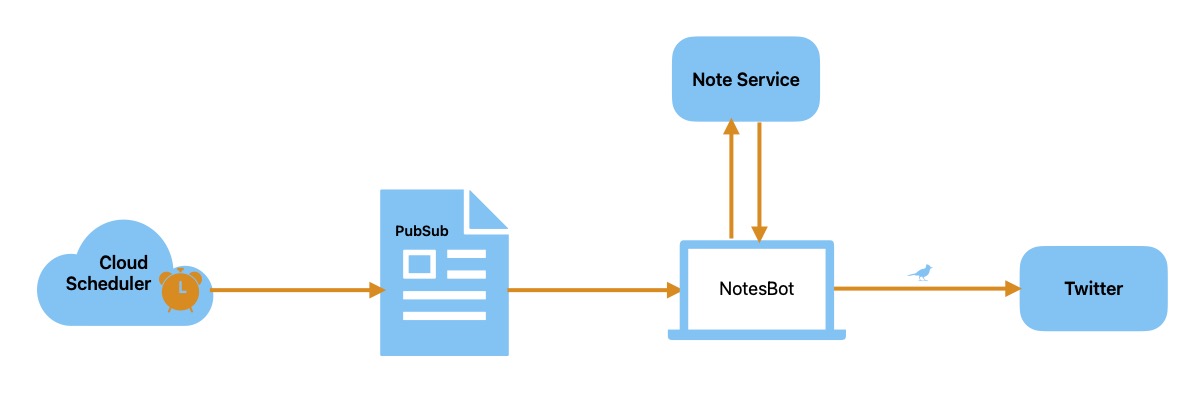
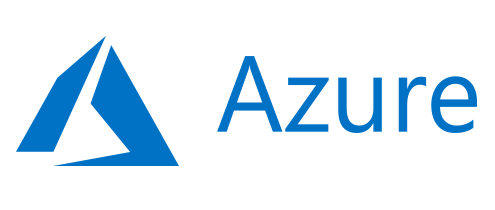

Comments